


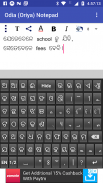
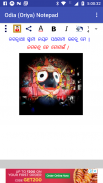
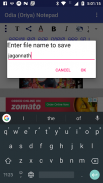

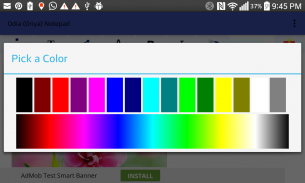
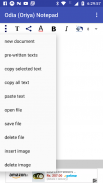



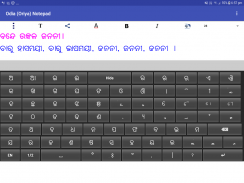
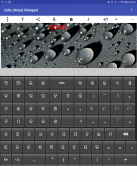
Odia (Oriya) Notepad

Descrição do Odia (Oriya) Notepad
You can write, save, share and send Odia ( Oriya ) text using Odia Notepad ( Oriya Notepad ). It is an Oriya Text Editor ( Odia Text Editor ) providing facility to write, save and share in Oriya (Odia).
It is very helpful for Oriya (Odia) people staying inside and outside Odisha ( Orissa ). You can write in Odia (Oriya), send Odia ( Oriya ) SMS, and share Odia (Oriya) texts in both text and image form.
This application contain Oriya keyboard (Odia keyboard) containing Odia ( Oriya ) Varnamala, Matras (Phalas), Yuktaksharas, Numbers and essential symbols.
The Oriya keypad (Odia keypad) has two Oriya keyboards- one containing Oriya Varnamalas and Matras and other containing Oriya Yuktaksharas, numbers and symbols. It also contains one English keyboard. Thus it covers almost all of the characters used by a Odia (Oriya) characters.
Select a portion of the text by dragging the finger over the desired portion.
You can apply different text properties such as text color, text size, bold, italic and text background colors to the selected text by clicking the buttons provided at the top.
By pressing the common button at the top left corner (3 vertical dots), multiple options such as 'pre-written texts', 'copy selected text', 'copy all text', 'paste text' and 'delete file'. Do copy and paste by selecting corresponding options.
You can save the current document by clicking the 'save file' option of the common menu.
Open a saved document by clicking the 'open file' option of the common menu.
Delete a saved document by clicking the 'delete file' option of the common menu.
There are pre-written texts available, which can be used by selecting them. Press the common button at the top left corner (button with 3 vertical dots) and click 'pre-written texts' menu. Select the category from the list appears. Then select the required message from the next screen. After selection of the message, the message will appear on the notepad area.
Since there is a possibility of Odia (Oriya) fonts not supported in certain applications and certain devices, options for sending and sharing the Odia (Oriya) Text Content as image is provided here.
You can send/share the content through available applications for sending/sharing such as SMS/MMS, Email, Facebook, Twitter, Google plus, Whats App etc by clicking 'share' button at the top. After clicking this button you will be asked whether to send as text or image through a pop-up menu. If you chose 'as text' option, then only the text content will be shared. In case of 'as image' option, the content will be converted to JPEG image and will be shared. Please not that when only the text content is sent, the rendering correctness of the content will depends upon the receiving device and application.
You can send/share the content in the form of a PDF file as well, for Android Kitkat and above.
You can add background image, move and resize it using finger gestures. The button with 'T' at the top is provided for switching between text and image editing modes. You can move and resize the background image when you are in the image mode (the 'T' button gets toggled to an image icon).
While in the text mode, by clicking the writing area (below the buttons at the top) keyboard will appear. By clicking outside the writing area, the keyboard will be hidden. You can explicitly hide the keyboard by clicking the 'Hide' key in the keyboard.
Auto prediction feature is also provided. As you go on typing, the probable words will be suggested by the app through an window just above the keyboard. If you want to select an word from the suggested word, just tap on that word there. The app will also learn new words you type. As and when you go on using the application, it will suggest the most frequently used words first in the list of suggested words.
May Lord Jagannath help to bring out more such Odia (Oriya) applications !
Você pode escrever, guardar, partilhar e enviar mensagens de texto Odia (Oriya) usando Odia Notepad (Oriya Notepad). É um editor de texto Oriya (Editor de Texto Odia) proporcionando facilidade para escrever, salvar e compartilhar em Oriya (Odia).
É muito útil para Oriya (Odia) pessoas que ficam dentro e fora Odisha (Orissa). Você pode escrever em Odia (Oriya), enviar Odia SMS (Oriya), e compartilhar textos Odia (oriá), tanto na forma de texto e imagem.
Este pedido contém teclado oriá (teclado Odia) contendo Odia (oriá) Varnamala, Matras (Phalas), Yuktaksharas, números e símbolos essenciais.
O teclado oriá (teclado Odia) tem duas oriá keyboards- um contendo oriá Varnamalas e Matras e outro contendo oriá Yuktaksharas, números e símbolos. Ele também contém um teclado Inglês. Assim que abrange quase todos os caracteres usados por um Odia caracteres (oriá).
Selecionar uma parte do texto, arrastando o dedo sobre a parte desejada.
Você pode aplicar diferentes propriedades de texto, tais como a cor do texto, tamanho do texto, negrito, itálico e cores de fundo de texto para o texto selecionado clicando nos botões fornecidos no topo.
Ao pressionar o botão comum no canto superior esquerdo (3 pontos verticais), várias opções tais como 'textos pré-escritos', 'copiar o texto selecionado', 'copy todo o texto', 'colar texto' e 'apagar o arquivo'. Não copiar e colar, selecionando as opções correspondentes.
Você pode salvar o documento atual clicando na opção 'salvar arquivo' do menu comum.
Abra um documento salvo clicando na opção 'abrir arquivo' do menu comum.
Excluir um documento salvo clicando na opção 'file delete' do menu comum.
Há textos pré-escritas disponíveis, que podem ser usados, selecionando-os. Pressione o botão comum no canto superior esquerdo (botão com 3 pontos verticais) e clique no menu 'textos pré-escritos'. Selecione a categoria a partir da lista aparece. Em seguida, selecione a mensagem desejada na próxima tela. Após a seleção da mensagem, a mensagem aparecerá na área de bloco de notas.
Desde que há uma possibilidade de Odia (Oriya) não Fontes suportadas em certas aplicações e de certos dispositivos, as opções para enviar e compartilhar o conteúdo do texto Odia (Oriya) como a imagem é fornecida aqui.
Você pode enviar / compartilhar o conteúdo por meio de aplicativos disponíveis para o envio / compartilhando tais como SMS / MMS, e-mail, Facebook, Twitter, Google plus, O que é App etc, clicando no botão 'share' no topo. Depois de clicar neste botão, você será perguntado se deseja enviar como texto ou imagem através de um menu pop-up. Se você escolheu 'como texto' opção, então, apenas o conteúdo do texto será compartilhado. No caso da opção 'como imagem', o conteúdo será convertido imagem JPEG para e será compartilhada. Por favor, não que quando apenas o conteúdo de texto é enviada, a correção de renderização da vontade conteúdo depende do dispositivo de recepção e aplicação.
Você pode enviar / compartilhar o conteúdo na forma de um arquivo PDF, bem como, para Kitkat Android e acima.
Você pode adicionar uma imagem de fundo, se mover e redimensioná-la usando gestos com o dedo. O botão com 'T' no topo é fornecido para alternar entre os modos de texto e edição de imagem. Você pode mover e redimensionar a imagem de fundo quando você está no modo de imagem (botão 'T' fica alternado para um ícone de imagem).
Enquanto no modo de texto, clicando na área de escrita (abaixo dos botões na parte superior) teclado aparecerá. Ao clicar fora da área de escrita, o teclado será escondido. Você pode esconder explicitamente o teclado clicando na tecla 'Hide' no teclado.
recurso de previsão Auto também é fornecido. Como você vai em digitação, as palavras prováveis será sugerida pelo aplicativo através de uma janela logo acima do teclado. Se você quiser selecionar uma palavra a palavra sugerida, basta tocar nessa palavra lá. O aplicativo também vai aprender novas palavras que você digita. Como e quando você continuar usando o aplicativo, ele irá sugerir as palavras mais usadas em primeiro lugar na lista de palavras sugeridas.
Pode Lord Jagannath ajuda para trazer tais aplicações mais Odia (oriá)!



























